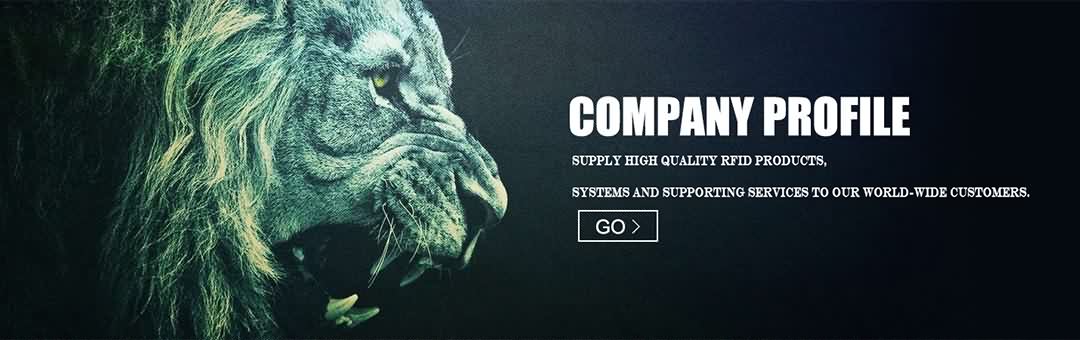Visit https://goo.gl/ecYO6L to purchase the Scanfob® Ultra BB2i UHF RFID Reader.
This video shows the worlds first Made For iOS [MFi] keyfob sized UHF reader-writer. The Scanfob® Ultra-BB2i can easily be attached to any Android or iOS mobile device for convenient use. ["Works with all iPad, iPhone, and iPod Touch models, since 2007"] Here the Ultra-BB2 is unshakably attached to the back of an iPad mini, yet when desired can be easily removed and attached to another device as shown here with the iPhone. [works with iPhone4, iPhone5, iPhone6, iPad mini retina, iPad Air, iPad5, iPad4, iPad3, iPad2, iPad]. If preferred, the UHF reader can also be used with the Scanfob® Brand self retracting reel, in this manner the unit is always handy, and can’t be dropped, since the reel safely retracts it.
Now we’ll show reading the EPC value from UHF tags with the iScanBrowser app on an iPad. With the Ultra-BB2i reader Bluetooth connected, simply tap the RFID Trigger icon and data is posted to any field on any webpage of any website according to iScanBrowser’s powerful Web Form Rules (WFRs) technology. [separate UHG GEN2 reader-writer and iPad "up to 10 meters (30 feet)" Powerful & Easy-To-Use Web Form Rules Technology].
Note with one tap iScanBrowser is posting all GEN2 values from the tag: The EPC [Electronic Product Code] in HEX, the Tag ID [TID] in decimal, and User Data in ASCII. [post all GEN2 value EPC+TID+UD]. Want only EPC in ASCII format? [post Post EPC in any format, ASCII, HEX, DEC] Just tap and the EPC is posted to the desired field on the page. Want EPC, and User Data posted? Just tap [iPad attached UHF reader/writer with dual-lock].
Often it’s convenient to press the read button on the scanner instead of tapping on the mobile device screen. Simply press the button to read the desired tags. [best iPad / iDevice UHF reader-writer]. Reading data can also be done by putting the reader in constant read mode, in this mode the Ultra-BBi is always reading, just hold it near the tags to read them.
The Ultra-BB2i not only reads data it can also write. Here we show writing 512 bits of user data to a UHF tag with iScanBrowser on an iPad. Enter the data to be written, tap write, then put the tag in view and data is written to the tag. [trigger UHF read/write remotely from iPad UI, or button press] Ultra-BB2i can also write the EPC value. Now the data will be read back using GRID-IN-HAND® Mobile Grid on Android showing iOS & Android RFID data exchange [RFID-NFC Nexus 7 V2, Dell Venue 8, Kindle Fire HD, Galaxy S4 - show write data on Android "Data transferred between Android and iOS using the Ultra-BB2i"]
Do you need a solution for NFC tags? The Scanfob® NFC-BB2i looks just like the Ultra-BB2i shown here, but writes user data to 13.56 MHz NFC tags, and reads user data and Card Serial Number [CSN]. [use card graphics to show User Data, CSN/CID CSN for many tag types (ICODE, MiFare, Tagit, etc. during VO]
Need a building inspection solution? Here the iScanBrowser app shows how building inspection can be done reading GEN2 tags embedded in the building, such as behind drywall, or set in concrete. [inspect anything with NFC and UHF GEN2 RFID tags] This powerful solution makes stud-finder devices seem like stone age tools.
Both the Scanfob® Brand RFID and barcode readers can be connected to the iPad at the same time. Shown here are Ultra-BB2i and 3002i [2D+1D barcode reader]. Simply tap the barcode trigger icon to read the barcode, Tap be RFID trigger icon to read the UHF tag. The scanner buttons may also be used. [read RFID and barcode Bluetooth connected simultaneously]
Scanfob® Brand devices also work with Android, Windows, OS X, and more, to maximize your investment supporting users on thousands of device models. Use Scanfob® Brand devices for many solutions such as inspections, field service, inventory, asset tracking, class role taking, bus attendance, emergency evacuations, manufacturing, tool tracking, sales, and more. To discuss your RFID, barcode, or wireless sensor solution needs please contact serialio.com, thank you for watching.
- Post Time: 05-15-16 - By: http://www.rfidang.com